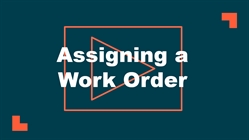Back to MaintenanceDirect Main Menu
Watch the Video Tutorial:
- From your home page, click on the number displayed next to Unassigned to the left of the pie chart. You can also click on the Assign New Request tab at the top of the screen to access the same page.
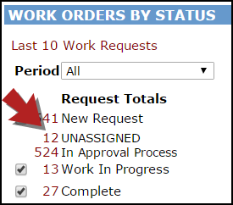
- You are now on the Unprocessed view of the work order. On this page you have the option to change any of the information that was selected on the initial request (priority, craft, etc). Select the person's name from the Assign/Route To drop down that you would like to assign the work order to.
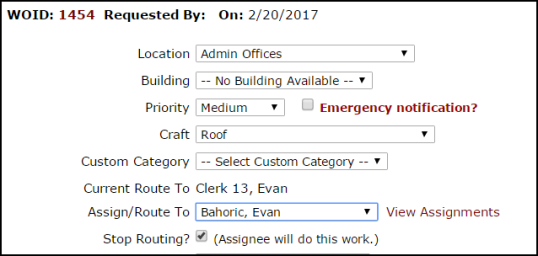
- Once the user's name has been selected, scroll to the bottom of the form and click the Submit button. You can also click the Submit & Print button to print a hard copy of the work order.
- The screen will refresh with the next work order in the list that needs to be assigned. If needed, you can select a different work order to process from the Unprocessed New Requests drop down at the top of the screen.